Cutover’s runbook dashboard has helped teams to gain visibility of progress made in a single runbook.
This view provides a comprehensive breakdown of runbook progress for all stakeholders, including the time remaining, highlighting any issues or delays, and ear-marking when each team, or team member, will be required to complete their assigned tasks.
Our latest feature extends the value of a single runbook dashboard to hugely increase event visibility by enabling this view over multiple runbooks in one dashboard.
Watch the video below to find out more about the key benefits of the Multi-Runbook Dashboard!
Introducing the Multi-Runbook Dashboard
The Multi-Runbook Dashboard is highly customizable, which means there are several benefits - depending on how you choose to create them.
Post-event analysis
Create a dashboard of completed runbooks to delve into performance at a granular level. Use the view to identify opportunities for refinement. Where did delays occur? How smoothly did you transition from one runbook to the next? Did you assign too much time for certain tasks?
This is particularly important for runbooks that are used frequently. Regular review and refinement will enable you to improve operational efficiencies.
One view for complex live events
If your live event requires orchestrating a series of runbooks, you can create a view that gives you full visibility into the performance and transition of each stage. This can be used to get a quick status update, drill into a specific crucial or critical area of your event, or rapidly identify areas that might need your attention - enabling you to get back on track quickly.
Build a view of what matters to you
Whether you’re a business stakeholder or ‘on the ground’, you can use the dashboard to create a view of operations that is unique to you and your needs.
How do you set up a multi-runbook dashboard?
Log into Cutover and navigate to the ‘Dashboards’ section of the platform.
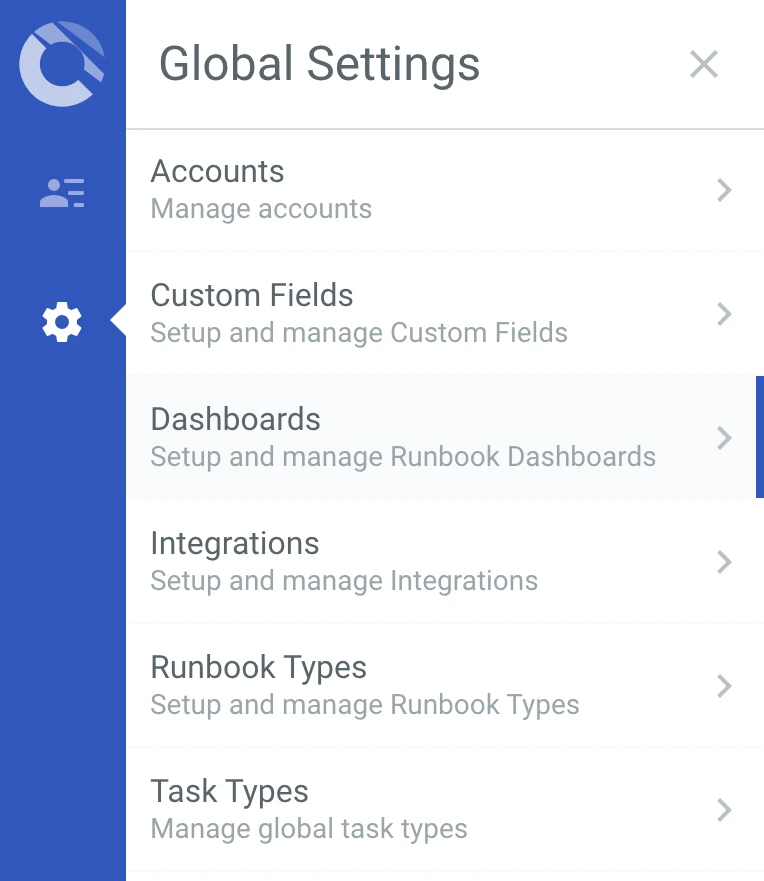
Then click the ‘+’ button at the bottom-right of the page, and you will see the pop-up shown below. Give your dashboard a name, and then select ‘Multi-Runbook Dashboard’.
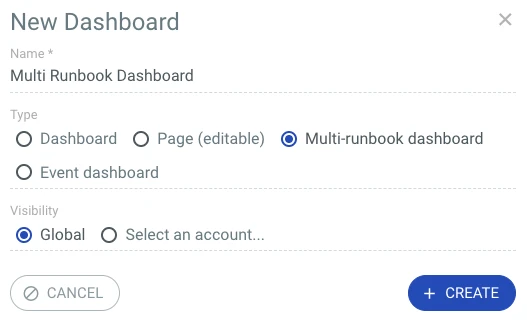
You can select the visibility you would like, whether it is ‘Global’ so everyone can see your dashboard, or set it to a specific account.
The screenshots below show the default view, and a filtered view based on ‘in-progress - live’ to demonstrate how you can drill down into the dashboard to get key insights quickly.
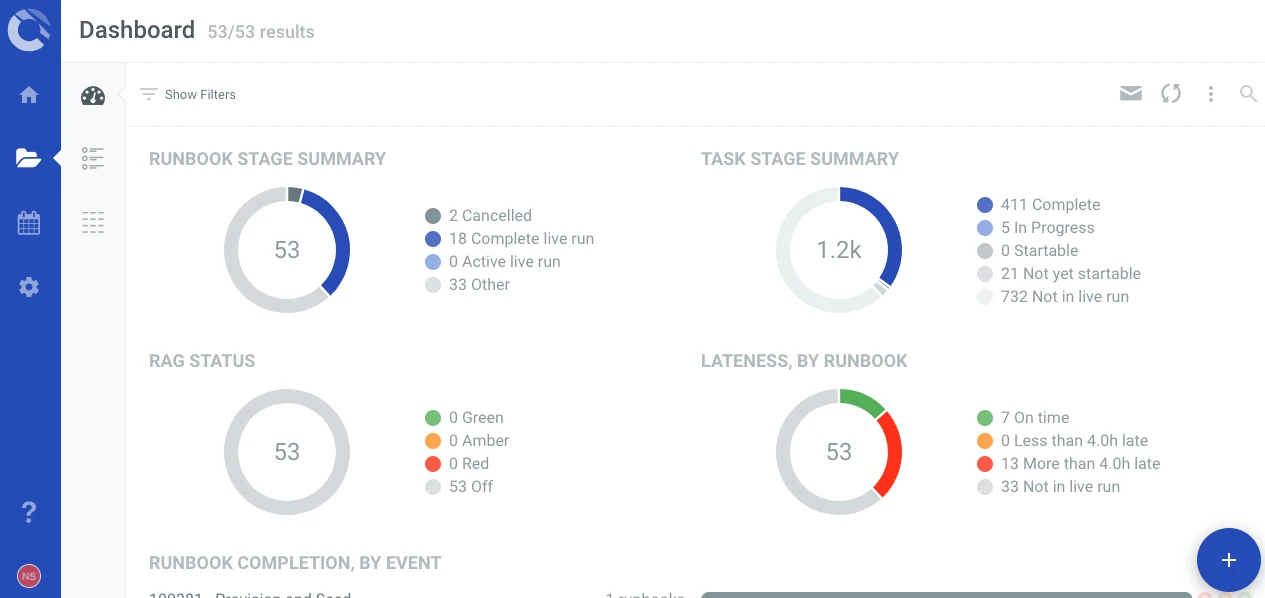

The Multi-Runbook Dashboard is exportable as a PDF (just hit the three dots in the top-right of the view), and a default view is available on all accounts, customizable by Account Managers - who can add additional components and create further Dashboards.
Take a look for yourself
Who doesn’t need more visibility into their work? Check out the Multi-Runbook Dashboard - available now in your Cutover instance, and see how it can help you refine your operations and improve your processes. Why not log into your instance now and have a look?
New to Cutover?
If you’re looking for a powerful orchestration tool, and this feature has piqued your interest, why not contact us? Provide us with some details about your requirements, and we would be happy to give you a tailored, no-obligation demo. Contact us now
Find out more information about the Multi-Runbook Dashboard.


